You need to be registered and logged in to take this Assessment . Log in

When you sit the registration assessment, you will be asked to declare the following before you start:
I accept these terms
| Symbol | Use or Interpretation |
|---|---|
 |
Flag a question to return to later |
 |
Accessibility tool: amend font size, contrast, and colour |
 |
Unanswered question (dark blue) |
 |
Answered question (grey) |
 |
Flagged question (red dotted border) |
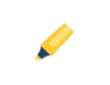 |
Highlighter: click this tool to make it bright yellow then highlight and double click the text you wish to highlight |
 |
Onscreen calculator |
 |
Click to submit your answers and finish the assessment |
By clicking the "Start" button, your attendance for this mock assessment will be confirmed, and a 2-hour timer will commence. Please ensure full readiness before initiating the assessment.
For optimal performance, use a desktop or laptop computer with a stable, high-bandwidth internet connection. Verify that you are using the latest version of Google Chrome. Note that mobile devices or tablets are not compatible with this assessment. Please be aware that any internet disconnection during the assessment will result in a score not being registered and 0 grading.
This Assessment must be completed in 120 minutes.